Setting up a Release Strategy for PO : Part 2 (Concepts & Best Practices in SAP ERP)
Welcome to Part 2 of setting up a release strategy for PO in SAP ERP. Let's look at how to setup a sample PO release strategy, with an example.
How to Set up a PO Release Strategy in SAP
Business Scenario : Company ABC is in to importation & sale of Pharmaceutical drugs and Consumer goods. The company purchases common consumables, packing materials, etc. locally & the specific trading items (Pharmaceuticals & Consumer) from foreign countries.
Any local purchase of the company is handled by its central procurement division. The Importation of trading items however are handled by the respective business unit (Pharmaceutical Division & Consumer Division)
The two trading divisions are created in SAP as two separate Plants. The Central Procurement unit is also created as another separate Plant in the SAP system
The PO approvals of each division are done as follows, for any value
|
|
Approver
1
|
Approver
2
|
Approver
3
|
|
Central Purchasing
|
Executive Purchasing |
Manager Purchasing |
|
|
Pharmaceutical
|
Executive Logistic : Pharma |
Manager Logistic : Pharma |
Director Pharma |
|
Consumer
|
Executive Logistic : Consumer |
Manager Logistic : Consumer |
Director Consumer |
Let’s see how to map the above scenario to an SAP PO Release Strategy. I have taken Pharmaceutical Scenario out of the three, for the sample setup
Step 1 : Create a Class (Release Class)
SPRO --> Materials Management --> Purchasing --> Purchase Order --> Release Procedure for Purchase Orders --> Edit Class
Or
Tcode CL02
Select the Class Type as 032 and enter a name for the Class. Click New & Enter
Enter the Description of the new Class & Save
Step 2 : Create Characteristics
SPRO --> Materials Management --> Purchasing --> Purchase Order --> Release Procedure for Purchase Orders --> Edit Characteristic
Or
Tcode CT04
Enter the name of the Characteristic & Select New/ Create
Enter the Description for the new Characteristic, Data Type & the Length
I have set this Character as ‘Multiple Values’ since it could have more than one Plant code
Enter the Language & Description as follows, in the next tab
Select the Table name & the relevant Field for the Characteristic. CEKKO would be the main SAP table in which, PO release related characteristics are stored. You could check the other available fields in the table using SE11
Assign the characteristic to Class Type 032 & Save. By doing so, it would be available for any new Class under 032. A single characteristic, could be assigned to multiple release classes
Using this method, create all the characteristics required
Step 3 : Assign Characteristics to Class
Edit Class created using CT04 & assign all the required characteristics to Class ZPO_RELEASE. Save
I have assigned four characteristics to it. This means, the PO approval would get triggered based on these four factors
Step 4 : Create Release Group
SPRO --> Materials Management --> Purchasing --> Purchase Order --> Release Procedure for Purchase Orders --> Define Release Procedure for Purchase Orders --> Release Groups
Enter the Release Groups, Class & the Descriptions. Save
Step 5 : Create Release Codes
SPRO --> Materials Management --> Purchasing --> Purchase Order --> Release Procedure for Purchase Orders --> Define Release Procedure for Purchase Orders --> Release Codes
Create Release Codes for each PO approver under the relevant Release Group. In this example, I have created 3 approvers under the Release Group PH. A0, A1 & A2 would be the codes of each approver in the Pharma division
Step 6 : Assign Workflow
Assign the PO approvers user IDs to each Release Code. The approvers’ name in the user ID would appear in the PO. Further, this would direct the approval notification to approvers SAP inbox
Step 7 : Create Release Strategy
Finally, we create the PO release strategy now
SPRO --> Materials Management --> Purchasing --> Purchase Order --> Release Procedure for Purchase Orders --> Define Release Procedure for Purchase Orders --> Release Strategies
I am creating a PO release strategy named ‘Pharma Import’ as follows. P1 is my Release Strategy code under the Release Group PH. I have assigned the three approver codes created earlier, to the strategy
Set the Release Prerequisites as per the requirement. In my example, I’ve defined A0 should fully approve before A1. For A2 to approve, both A0 & A1 should approve
Now set the Release Statuses. In my example, if only A0 has approved the PO would be in Blocked state. Only after the approval of A0, A1 & A2 the PO would be Approved
Check if the characteristics are appearing under ‘Classification’. Then check if the approval is functioning as expected, with ‘Release Simulation’. Save
Now we have completed the PO Release Strategy configurations. We need to assign the values for the release strategy created, for it to trigger in a PO
Step 8 : Assign Values
Goto CL20N. Enter the Release Group & Release Strategy. Enter
Click ‘Values for Assignments’ and enter the values for each characteristic. In this example, the PO Release Strategy PH PI gets triggered when an Import PO (ZIMP PO Type) is created for Plant PH01, using the Purchase Group PHM (Pharma)
You could assign multiple values to a single factors using ‘Insert Row’ function. Save once all values are entered
Create a new PO & check whether it works. Once you get the basics correct & the idea, you could experiment & be creative
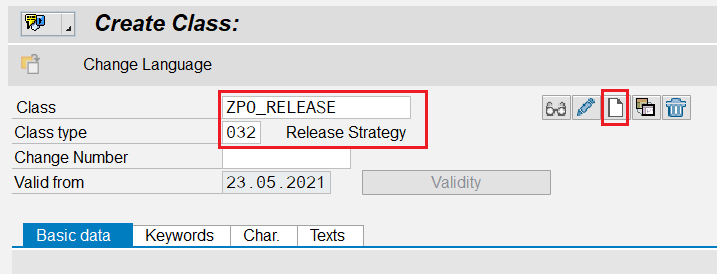

















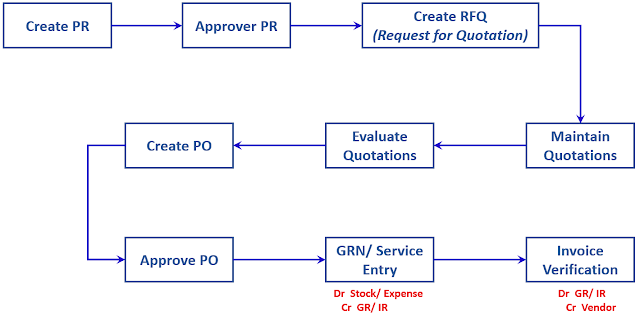

I was reading the provided article with a great interest! This post is useful and informative.Thanks for sharing
ReplyDeletelogitech org chart
The state-of-the-art infrastructure and experienced trainers at APTRON create an ideal environment for mastering SAP SD, making it the go-to destination for individuals seeking a competitive edge in the dynamic world of ERP. Elevate your career with APTRON's ERP SAP SD Course in Gurgaon and unlock a world of opportunities in the realm of SAP and enterprise solutions.
ReplyDeleteThis comment has been removed by the author.
ReplyDeleteYour overview of the major industries you serve is very informative. It shows how diverse your expertise is and how well you understand different business needs across sectors.Read more info about Calibration Companies in Dallas
ReplyDelete